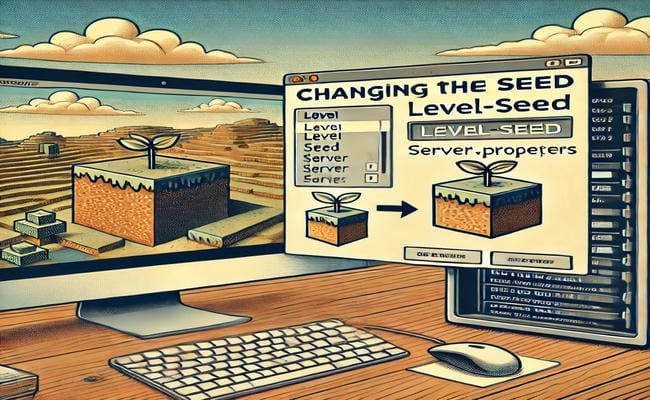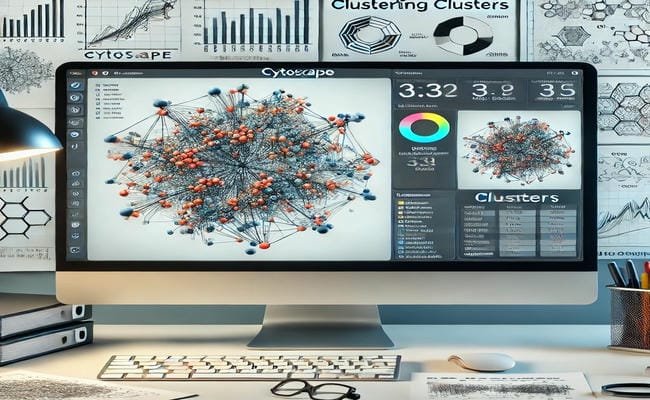How To Change The Ink In A Canon Pygmy
January 19, 2025
How To Charge Gateway Gorshack D4
January 19, 2025Changing the seed of a Minecraft server can redefine your gameplay experience by generating a new world with unique landscapes and resources. This guide outlines the steps to change the seed for a Minecraft server using the Godlik hosting platform.
Why Change the Seed of a Minecraft Server?
- Explore New Worlds: Experience fresh terrain, biomes, and structures.
- Customize Gameplay: Tailor the world generation to your preferences or challenges.
- Reset the Experience: Start a new adventure with friends on a different map.
Steps to Change the Seed of a Minecraft Server
- Access Your Godlik Server Panel:
- Log in to your Godlik hosting account.
- Navigate to the server management dashboard.
- Stop the Server:
- Locate the active server and click the Stop button to safely apply changes.
- Find the Server Properties File:
- Go to the File Manager section in your server panel.
- Open the server.properties file for editing.
- Edit the Seed Value:
- Locate the line labeled level-seed=.
- Replace the existing seed value with your desired seed or leave it blank for a random seed.
- Save the Changes:
- Click the Save button to update the server.properties file.
- Delete the Existing World (Optional):
- If you want the new seed to take effect immediately, delete the existing world files.
- Remove folders like world, world_nether, and world_the_end in the File Manager.
- Restart the Server:
- Return to the server dashboard and click the Start button.
- The server will generate a new world using the updated seed.
- Verify the New World:
- Join the server and explore to confirm the new seed has been applied correctly.
Tips for Successful Seed Changes
- Backup Your World: Always create a backup of your current world before making changes.
- Use Online Seed Finders: Explore seed-sharing websites for interesting and tested seeds.
- Check Compatibility: Ensure the seed is suitable for your Minecraft version.
Troubleshooting Common Issues
- Seed Not Applying:
- Verify the level-seed= value is correctly entered in the server.properties file.
- Ensure world files were deleted if reusing the same world name.
- Server Fails to Start:
- Check for typos or errors in the server.properties file.
- Contact Godlik support for assistance with server configuration.
- World Not Generated Correctly:
- Reapply the seed and restart the server to resolve generation inconsistencies.
Also Read: How To Change The Ink In A Canon Pygmy
Conclusion
Changing the seed of a Minecraft server on Godlik is a simple way to refresh your gameplay and explore new possibilities. By following these steps and tips, you can customize your server to create a unique and exciting Minecraft experience.